
Having Trouble Playing?
Sometimes our phones have a mind of their own, especially with location settings. To get you back to the fun as quickly as possible, follow the guides below:
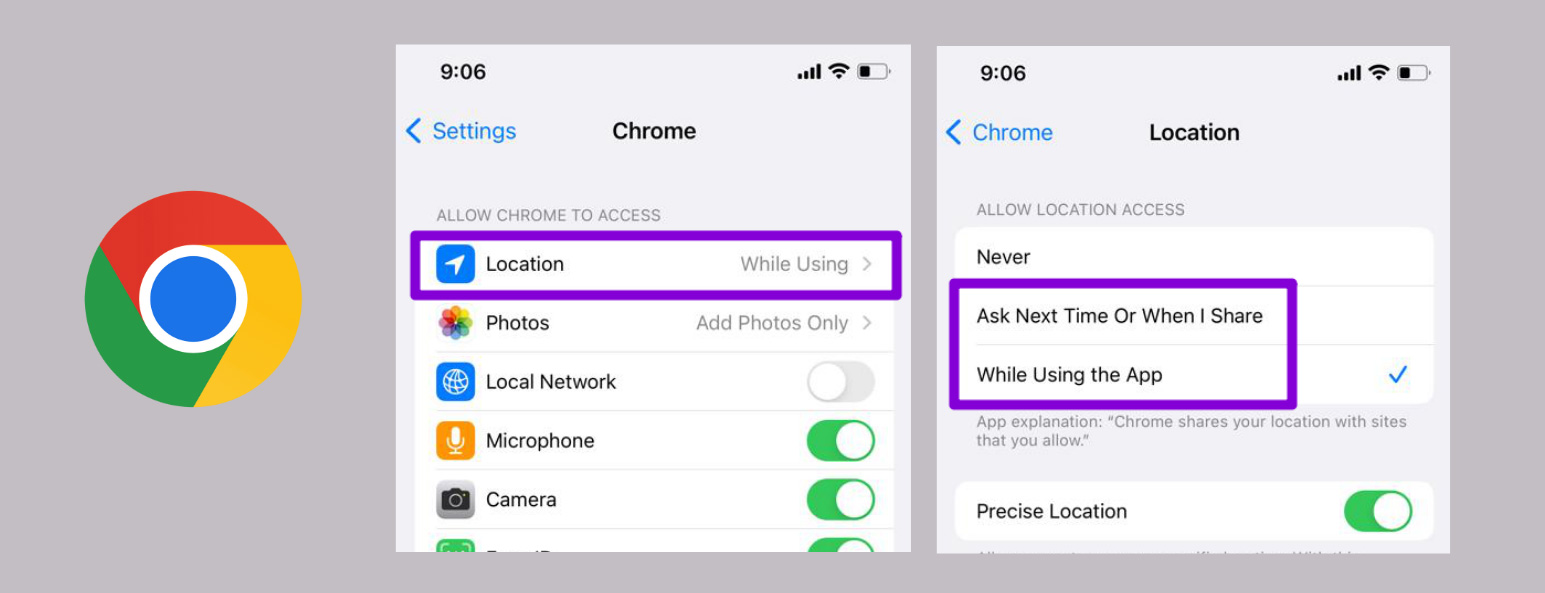
Android Troubleshooting
- Open Chrome: Launch the Chrome browser on your Android phone.
- Go to Settings: Tap the three dots in the top right corner to open the menu, then select 'Settings'.
- Site Settings: Scroll down and tap on 'Site Settings'.
- Location Access: Find and tap on 'Location'.
- Ensure Access is Allowed: Make sure that the location access is set to 'Ask first' or 'Allowed'.
- Visit Game Site: Go back to AWMTRIVIA.COM.
- Allow Prompt: When prompted to allow location access, select 'Allow'.
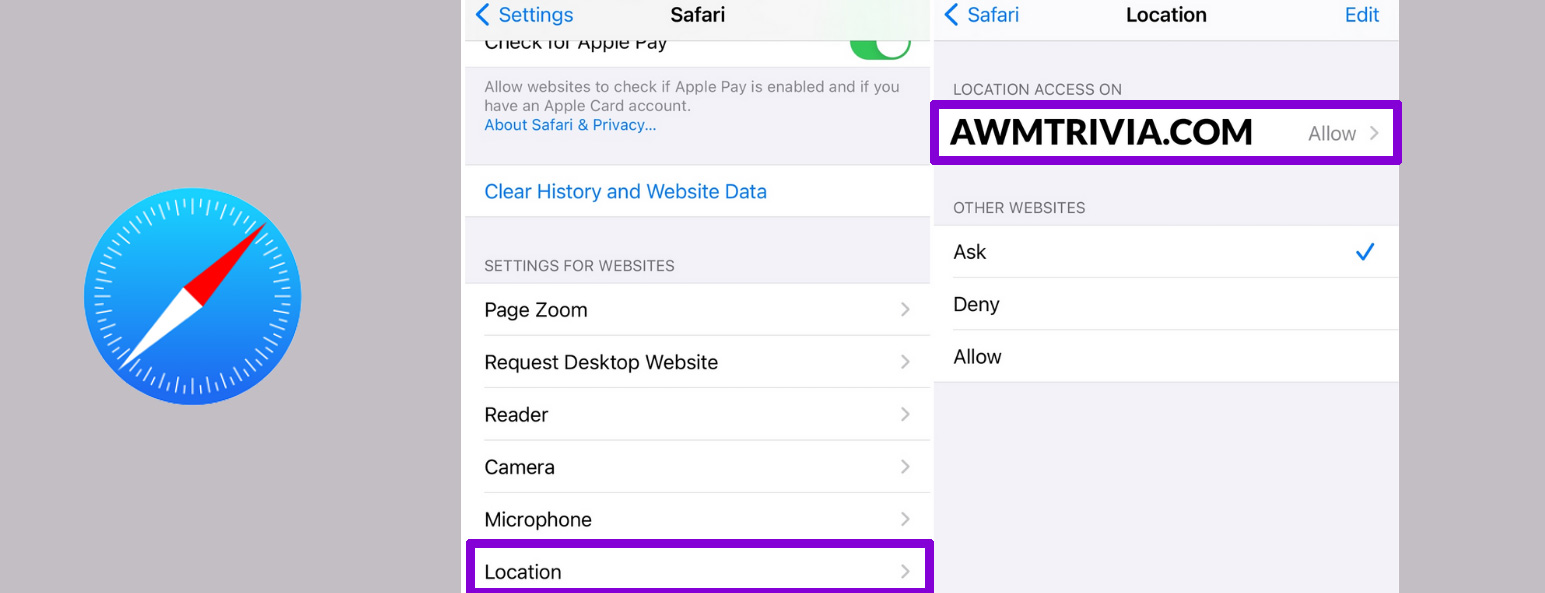
Apple iOS Safari
- Open 'Settings' App: Start by opening the 'Settings' app on your iOS device.
- Scroll to 'Privacy': Find and tap on 'Privacy' (or Privacy & Security).
- Location Services: Tap on 'Location Services' and make sure the toggle is ON (green).
- Find Safari Websites: Scroll down the list to find 'Safari Websites' and tap it.
- Adjust Access: Select 'Ask Next Time' or 'While Using the App'.
- Return to Safari: Navigate to AWMTRIVIA.COM.
- Allow Location Prompt: When prompted by Safari, choose 'Allow' to give the game access.
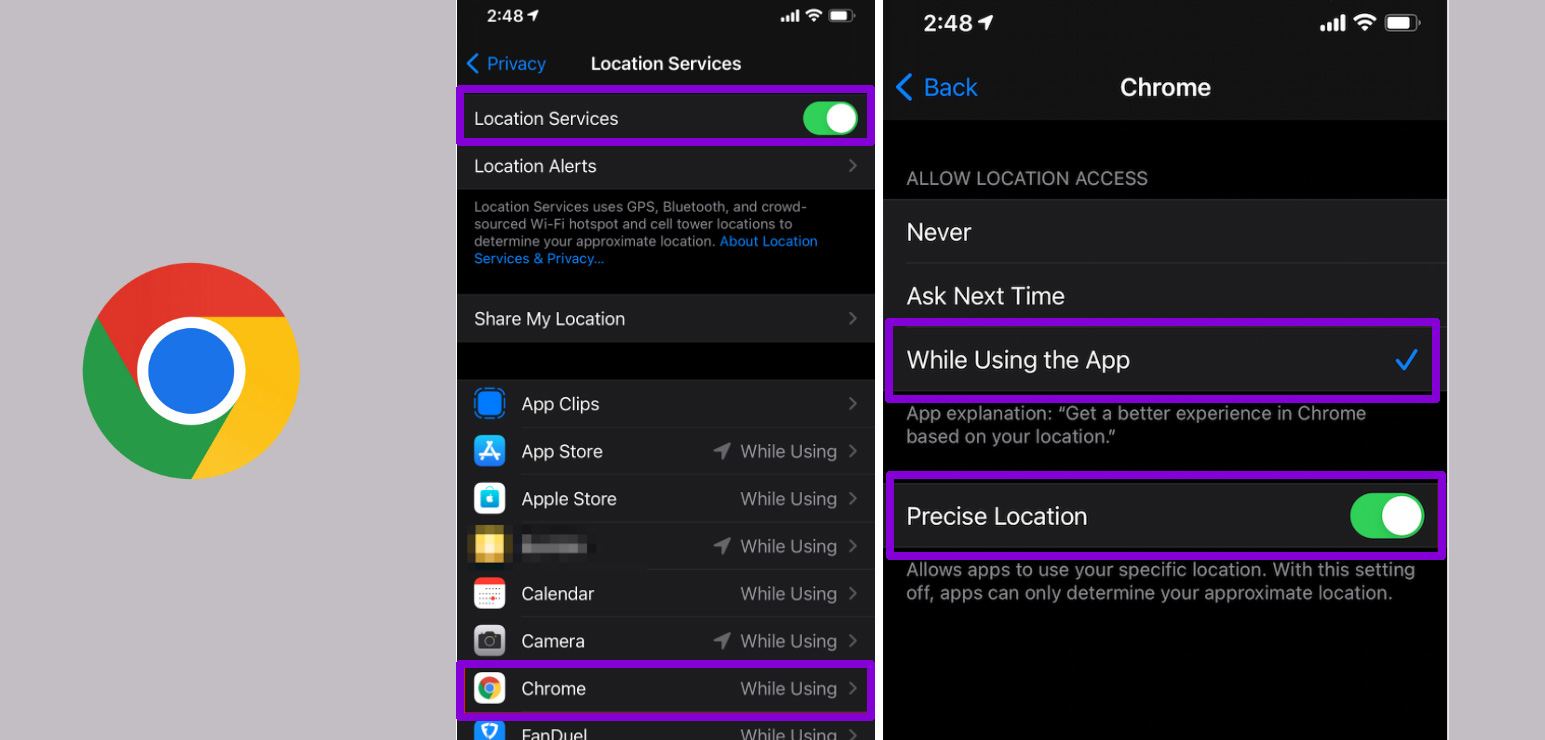
Apple iOS Chrome
- Open 'Settings' App: Begin by opening the 'Settings' app on your iPhone.
- Scroll to 'Privacy': Navigate to and tap on 'Privacy' (or Privacy & Security).
- Location Services: Ensure that 'Location Services' is turned on.
- Find Chrome: Scroll down to find 'Chrome' in your list of apps.
- Adjust Access: Select 'While Using the App' or 'Ask Next Time'.
- Open Chrome: Launch the Chrome app and go to AWMTRIVIA.COM.
- Allow Location Prompt: When prompted, select 'Allow'.

